"How-To"s / Guidance: Apply Portal + Just 3.0 Program Manual Navigation Tutorial
SurveyMonkey Apply Portal // Just 3.0 Program Manual Navigation Video Tutorial
The purpose of this resource is to provide organizations with visual guidance on the alignment and navigation of the Just 3.0 Program Manual and Living Future's SurveyMonkey (Apply) application platform.
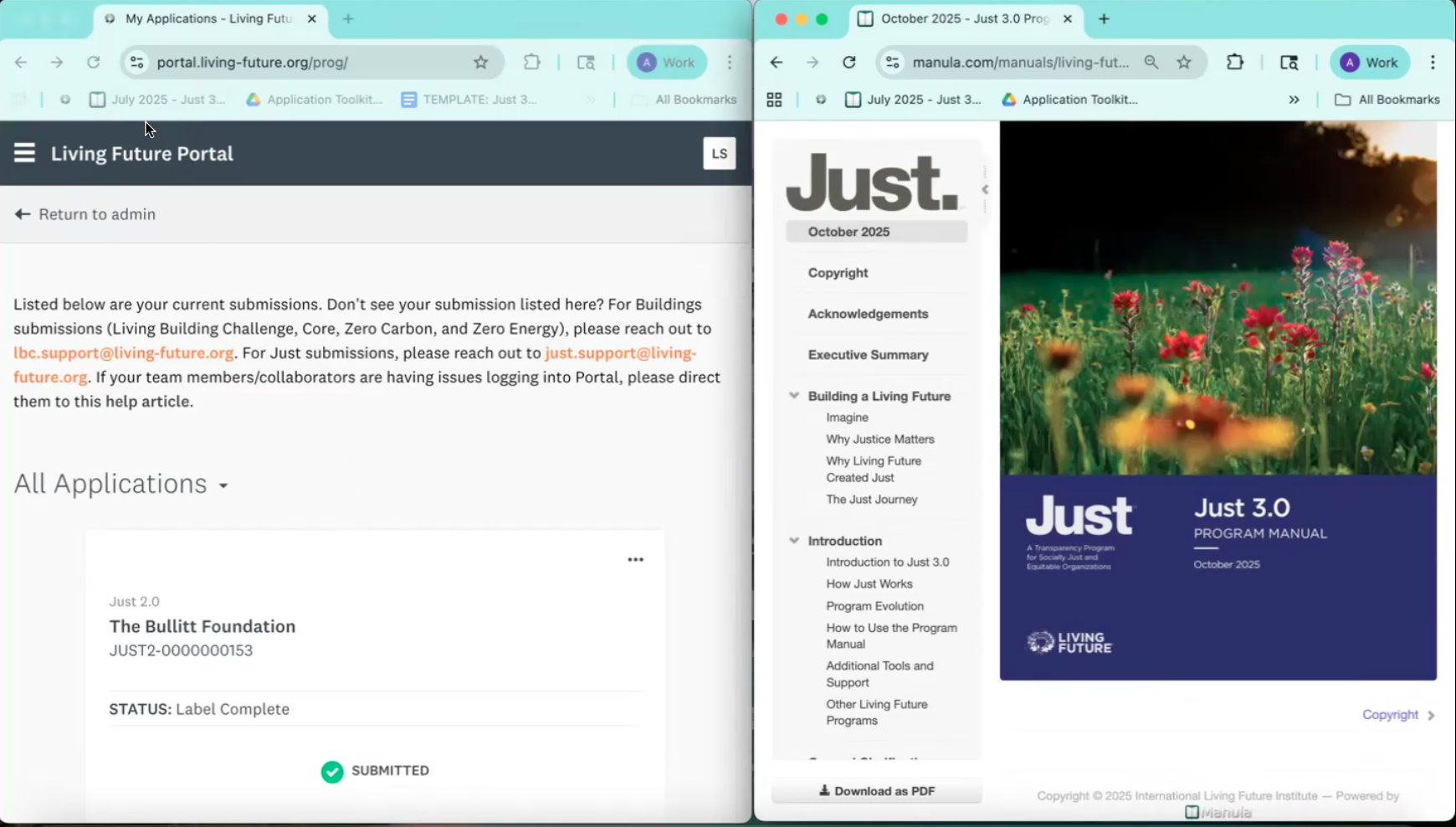
CLOSED CAPTION TIME-STAMPED TEXT
11:13:56 This video will demonstrate how to navigate the Just 3.0 program manual and how it aligns with the fields in the Apply Application Portal.
11:14:04 Once you've become a Living Future member, registered for the Just 3.0 program, and paid the invoice, your application will open up for you to begin uploading your documentation.
11:14:14 Please make sure you review the Just 3.0 program manual thoroughly before and during your application submission process. For the purposes of this video.
11:14:25 We will show the Just 3.0 program manual here on the right. Side by side with the SurveyMonkey Apply Application Portal, here on the left.
11:14:36 To more easily show how the resource and platform aligns with one another.
11:14:40 When you are logged into the Living Future portal, you will see a page with all of your Living Future applications.
11:14:46 Navigate to your Adjust 3.0 application and open up the app.
11:14:58 Each Just 3.0 application has a dedicated task. The task is marked "Not Yet Started" with a dashed circle.
11:15:07 A started but incomplete task is marked with a half circle.
11:15:10 A completed task is marked with a checkmark. By clicking into each task, there are specific fields to upload your documentation.
11:15:19 There are other tasks to be completed, such as policy elements and post-documentation questions.
11:15:28 You can also preview. And save your application for later at any time before fully submitting for review.
11:15:35 Each task must be completed before you can submit your application for review. Now let's take a look at the Just 3.0 program manual.
11:15:46 This is your one-stop shop to understand what is required for your application and provide access to resources to support the application process.
11:15:55 The Just 3.0 program manual has individual tabs on the left. Click each tab to read and explore these requirements, guidance, and resources.
11:16:09 Starting with the introduction tab. Learn how Just works, how the program has evolved, how to use the program manual, and additional tools and support that will help you during the application process.
11:16:23 Relevant to this video, we will briefly take a look at the Introduction tab, How to Use the Program Manual.
11:16:29 We will dive in later on how to use these tabs described here.
11:16:35 This tab outlines how to use the program manual. 11:16:39 The clarifications both general and indicator-specific, Calculations, exceptions, metric, and documentation requirements, and resources are designed to guide organizations in their just process by containing all of the necessary information for organizations to receive a Just 3.0 label.
11:17:01 Again, we will dive into what each of these compliance details tabs look like within specific indicators and how they align in the apply application portal later.
11:17:16 Now we will navigate to the General Clarifications tab in the program manual.
11:17:23 Please thoroughly read the general clarifications to ensure compliance with the requirements for all indicators.
11:17:30 General clarifications include a lot of important information, ranging from currency exchange for international organizations, guidance for organizations with multiple locations, reporting period and rounding, and the two off-miss general clarifications, written policies, and workforce terms. Please ensure all policies meet the basic written policy requirements.
11:18:00 Please also ensure policies and documentation follow the definitions of our workforce terms. and how they apply to each specific indicator.
11:18:14 Now, let's look at the Just 3.0 program manual together with the Apply Portal.
11:18:21 Starting at the top of the Apply application portal, let's go into the Policy Elements task. 11:18:35 While the policy elements task is optional. It's a good opportunity to submit and ensure all basic written policy requirements are covered for each policy without repeating each element in each individual Indicator's policy.
11:18:49 As mentioned previously, the basic elements for the written policy requirements are outlined in the general clarifications in the Just 3.0 program manual.
11:18:58 You can see how this aligns with the task in the apply portal. Each Indicator will also include these basic elements as a reminder to ensure they are included in your policies. If you choose to optionally address all consistent basic elements in your written policies here, please upload your single file by [clicking] the "upload a file" PDF to submit your document.
11:19:32 The next part of this task asks whether or not your organization has part-time employees. 11:19:37 Refer to the Just 3.0 program manual to read and follow the part-time employee definition. 11:19:48 Click the radio button to select your response accordingly.
11:19:51 If yes is selected, the reviewer will expect this to be reflected in the submitted policies and documentation, especially ensuring prorated benefits for part-time employees for relevant indicators. 11:20:02 Once this task is complete. Click the orange button at the bottom, mark as complete. 11:20:12 Make sure to read the clarifications. calculations and exceptions, and the program manual thoroughly before uploading any documentation to any indicator to help support the development of your documentation, such as templates.
11:20:51 Now let's look at the next tasks. in the apply portal.
11:20:58 The following tasks show the category and individual indicators which align with the Just 3.0 program manual.
11:21:08 Let's look at Engagement, for example.
11:21:13 After you have read all of the compliance details for a given indicator, in this case, Engagement.
11:21:21 And you are ready to submit your documentation for the indicator in the apply portal,
11:21:27 Determine your performance level.
11:21:32 Read the indicator metrics in the program manual, to determine performance level, and select the corresponding radio button in the apply portal. The corresponding fields will drop down based on the performance level selected.
11:21:56 The fields in each task corresponds with the Indicator's documentation requirements. 11:22:13 For example, there is a policy field for any levels 1 through 4.
11:22:19 When you select Performance [Level] Zero, there is no policy field that drops down.
11:22:36 A narrative field is required for levels 2 through 4.
11:22:47 And other required fields relevant to the indicator based on the performance level selected. 11:22:54 The tables in the documentation requirement tab in the program manual also provides a comprehensive visual representation of the documents required by level.
11:23:05 As reflected in the fields drop-down in the Apply Portal.
11:23:18 Upload your documentation by clicking the "Upload a File" PDF to submit your document for each required field.
11:23:26 If applicable, please read the instructions and input your data in the data box fields. Once you have uploaded all of your documentation to each respective field based on the documentation requirements for the level.
11:23:42 Click the orange "Mark as Complete" button at the bottom.
11:23:46 Follow and repeat these navigation steps per indicator task.
11:23:55 Once you have selected all indicator levels, uploaded all required documentation into compliance with your targeted levels, and completed the post-documentation tasks, such as the disclosure questions and program Q&A. preview your application before submitting.
11:24:12 When you are ready to submit your completed application, return to the home page, and click the orange "Review and Submit" button.
11:24:24 The Just Team will reach out with any feedback, such as requests for additional documentation, clarification, and confirmations, data policy updates, etc. in approximately 3 to 4 weeks. Repeat the steps in this video when you are ready to upload your additional documentation based on the Just Teams feedback.
